Frequently Asked Questions
Wi-Fi Speed
-
Your actual internet speed depends on several factors:
- Connection type: Wired (LAN) vs. WiFi.
- Device setup: Router placement, number of connected devices.
- Home environment: Thick walls, interference from other electronics/neighbouring WiFi networks.
- Usage: High-bandwidth activities like 4K streaming or gaming.
For the best experience, use a wired connection and place your router centrally, away from obstructions. -
Wired (LAN):
- Delivers consistent, full-speed performance (ideal for gaming, large downloads, or 4K streaming).
- Unaffected by walls or interference.
WiFi:- Speeds may vary due to distance from the router, thick walls, or competing signals (e.g., microwaves, Bluetooth devices).
- Coverage typically reaches up to 50 metres indoors but weakens through obstacles.
Tip: Use a LAN cable for critical tasks. For WiFi, position your router in an open area. -
WiFi signals typically cover up to 50 metres indoors, but this varies based on:
- Wall materials: Concrete/metal walls block signals more than wood/drywall.
- Router placement: Avoid corners, cabinets, or areas near electronics like TVs.
- Interference: Other WiFi networks (common in apartments) or devices like cordless phones.
For larger homes, consider a mesh system for better coverage. -
Here some tips for better WiFi performance,
- Ensure your router is placed in an open area, away from electronic devices and obstructions.

Cordless Phone
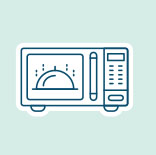
Microwave Oven
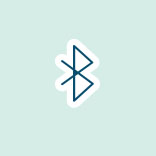
Bluetooth Device
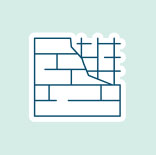
Concrete Walls/ Furniture
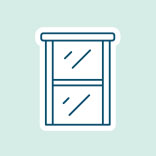
Mirror/Coated Glass
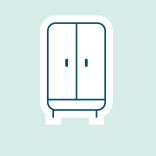
Enclosed Space
- Choose the right WiFi band based on your home coverage areas.
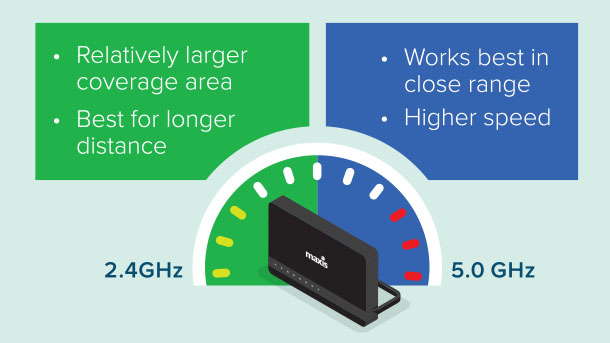
- Upgrade to a higher plan for faster speed when you have more than 10 devices connected to simultaneously.
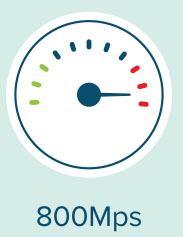
- Improve WiFi coverage with Max WiFi.
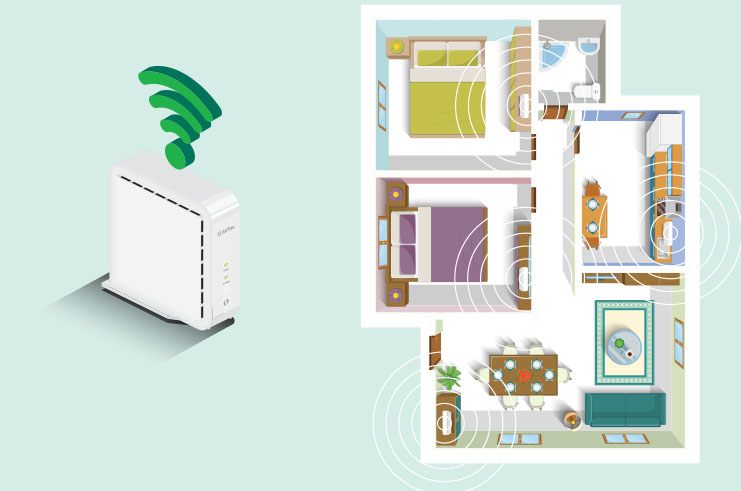
- Restart your router at least once a month for optimum performance
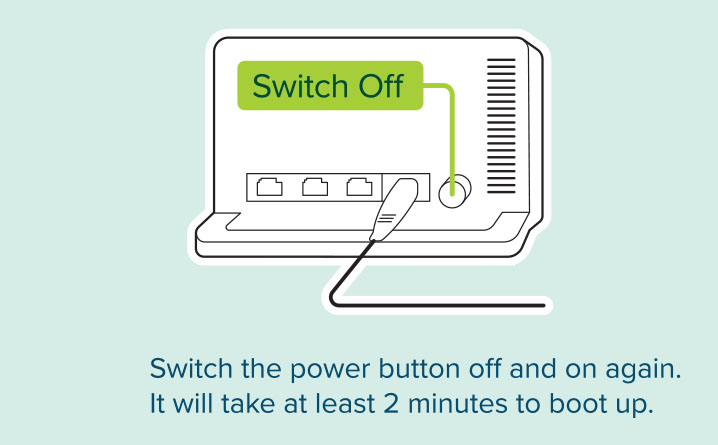
- Choose the right connection.
Tip: Use a wired connection to your router if you're using high bandwidth applications eg. gaming or large file transfers.
- Always-on internet. Ensure the 4G back-up dongle is always connected to your router for continuous WiFi.

- Use the "Test My Home WiFi" diagnostic tool to analyse, troubleshoot and optimise your WiFi.
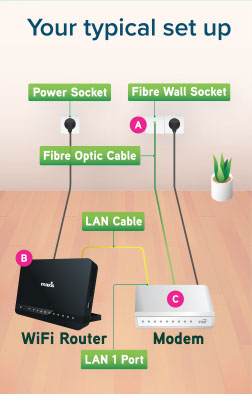
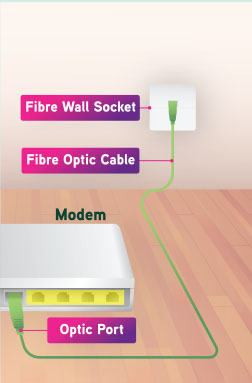
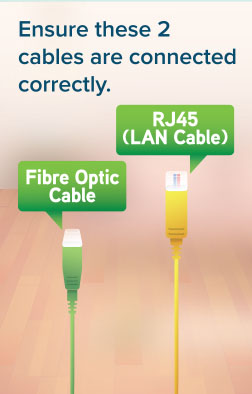

- Ensure that cables are correctly connected.
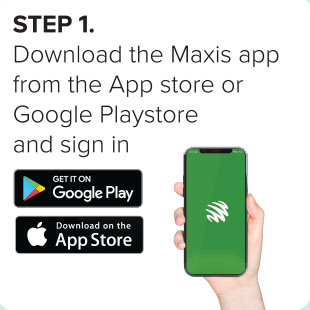
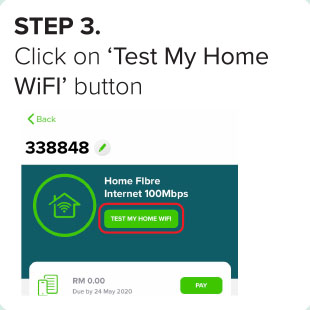
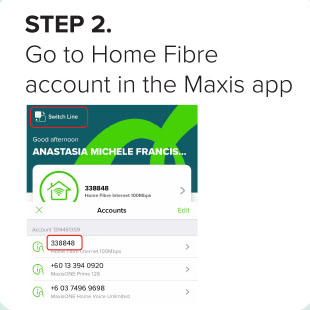
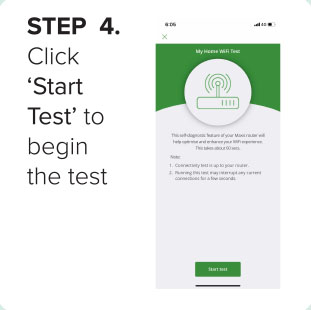
- If you need to change your WiFi Password, here's how:
a. Key in http://192.168.1.254
Ensure you're connected to the WiFi
b. Key in username and password.
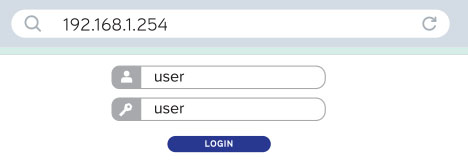
c. Select Wireless 2.4Ghz.
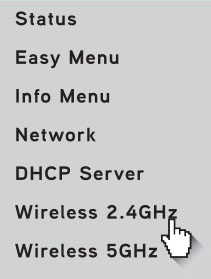
d. Enter your preferred username & password and click Save. Repeat the step to change password for Wireless 5Hhz.

Visit Maxis Fibre and WiFi 6 page for more info.
-
You can use the Manage Home WiFi feature in the Maxis app to perform a speed test. This feature enables you to easily analyse, troubleshoot, and manage your home network. For details, refer Manage Home WiFi
-
Watch this video to learn how to test your home WiFi speed on laptop.
How To Perform Speed Test (Laptop)
Here is the step by step guide on how to perform a speed test on your desktop or laptop to check your internet connection speed:
Step 1: Find your Maxis network.
Step 2: Check the signal bars to see which of your Maxis Fibre network has the better signal.
Step 3: Connect to the Maxis Fibre network with the strongest signal.
Step 4: Open your browser in ‘incognito mode’.
Step 5: Enter “speedtest.maxis.com.my” in the URL bar.
Step 6: Click “Go” and wait for the test to complete.
Step 7: Take a photo of the page and share it with our customer care consultant.
Step 8: Enter “http://58.71.244.202/speedtest/” in the URL bar.
Step 9: Click “Start” and wait for the test to complete.
Need to get in touch with us?
Contact Maxis Customer Service