To pair your Apple Watch, open the Watch app in your iPhone and follow the instructions
Follow the instructions to set up your new iPad easily:
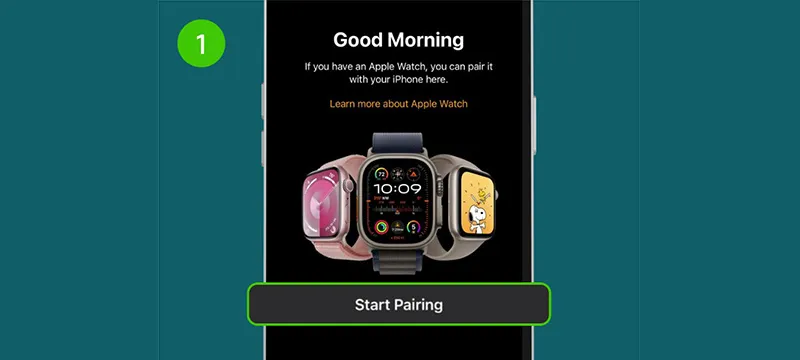
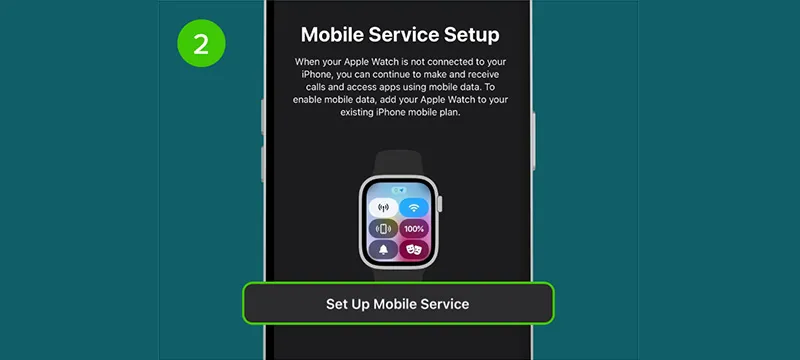
When you reach Mobile Service Setup page, tap on “Set Up Mobile Service”
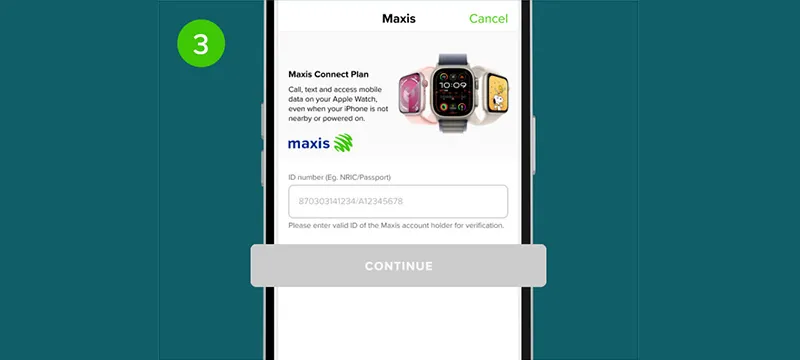
Login to Maxis Connect Plan page using your NRIC / Passport number
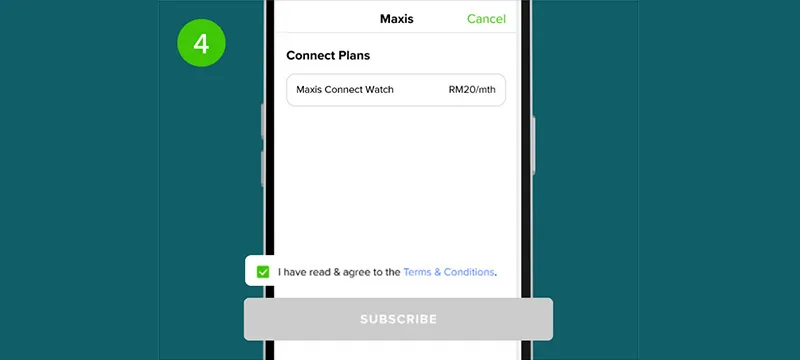
Read and agree to Terms & Conditions and tap “Subscribe”
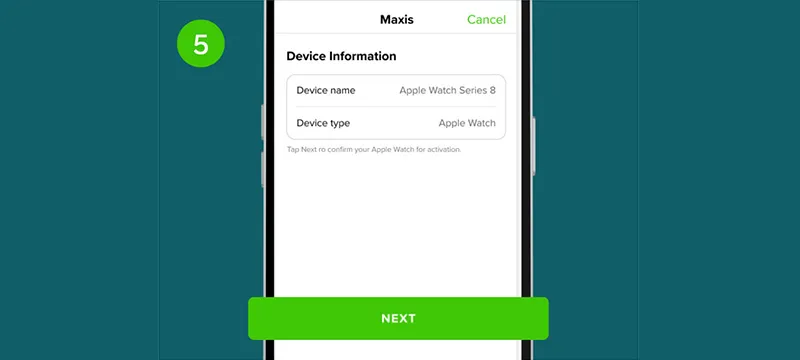
Tap “Next” to confirm your Apple Watch for activation
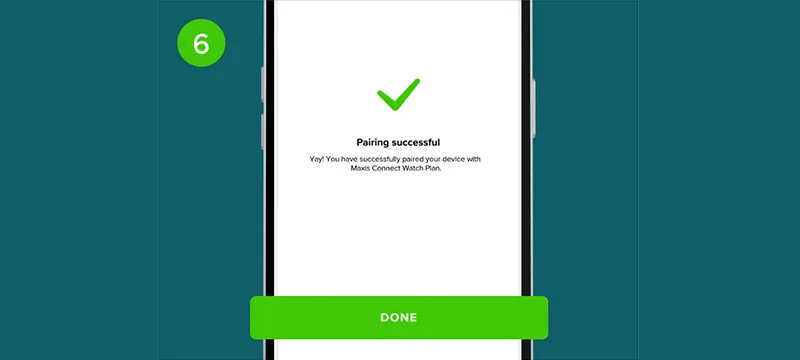
Tap “Done” and wait for activation to be completed (might take a few minutes)
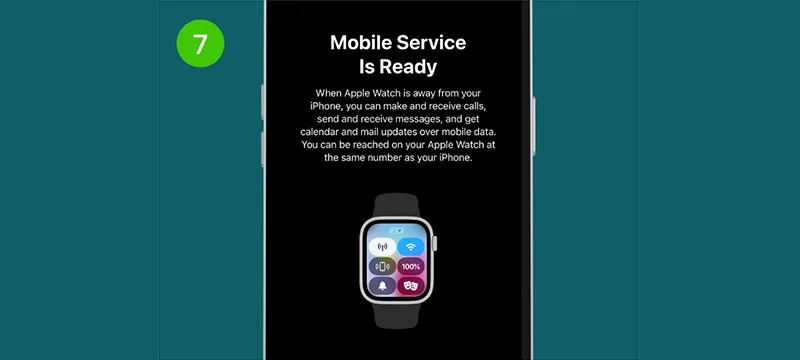
Pairing and cellular activation for your Apple Watch is completed
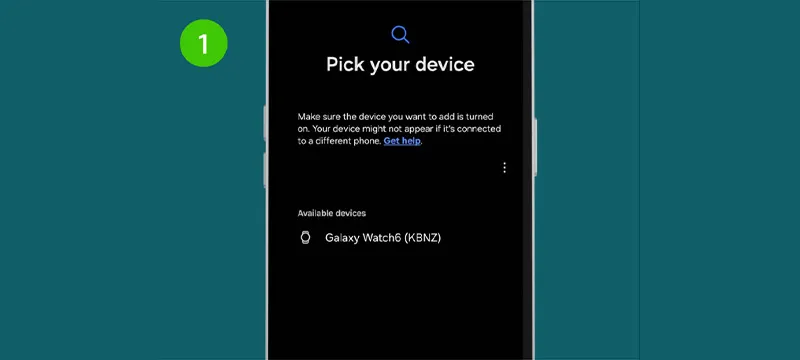
To pair your Samsung Galaxy Watch, open the Galaxy Wearable app and follow the instructions
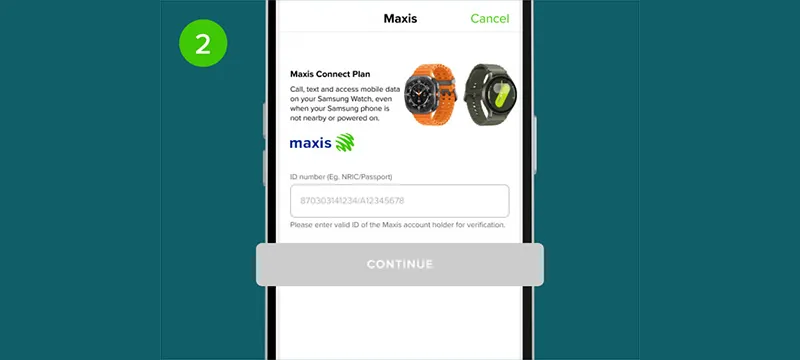
Login to Maxis Connect Plan page using your NRIC or Passport number
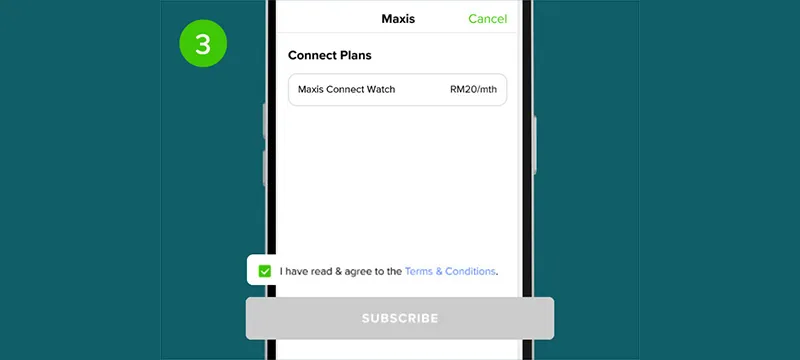
Read and agree to the Terms & Conditions, then tap “Subscribe”
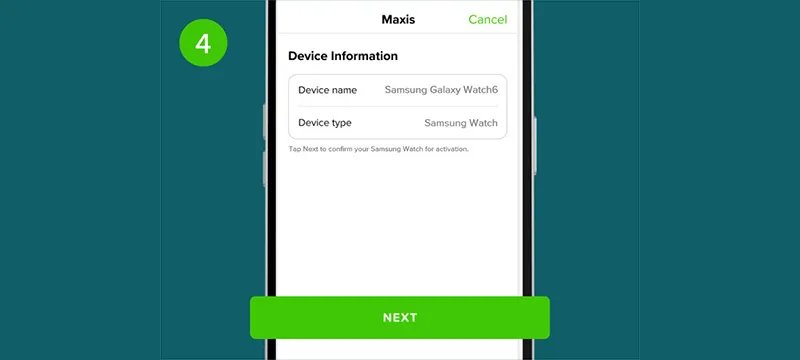
Tap “Next” to activate your Samsung Galaxy Watch
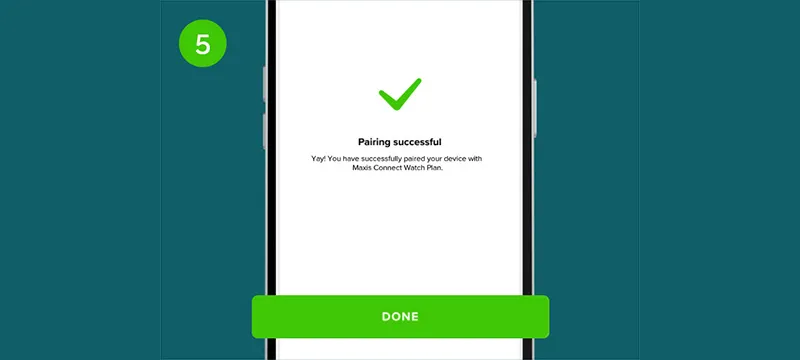
Tap “Done” and wait for activation to be completed (might take a few minutes)
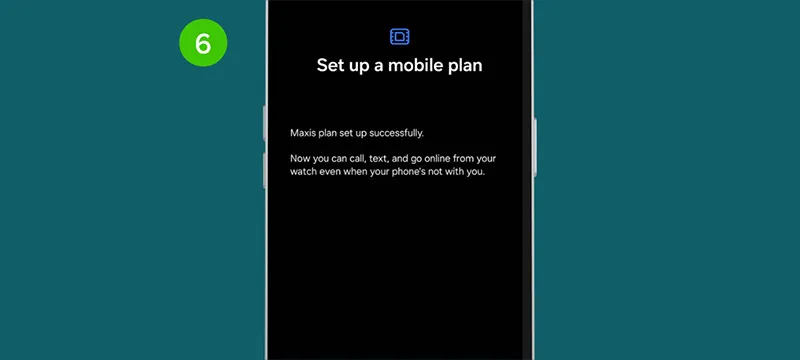
Pairing and cellular activation for your Samsung Galaxy Watch is completed
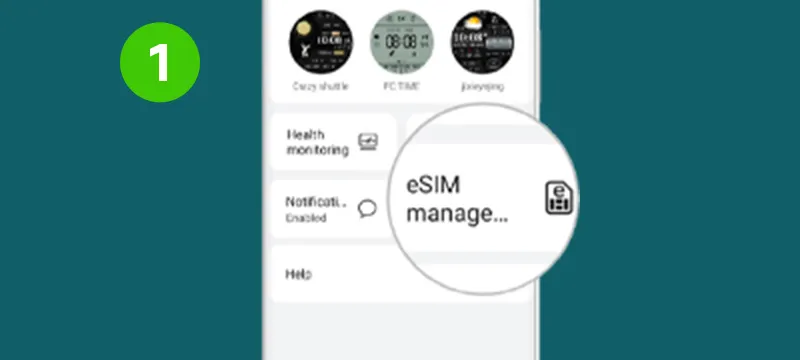
Connect your watch to your phone using the Huawei Health app. Click on eSIM Management
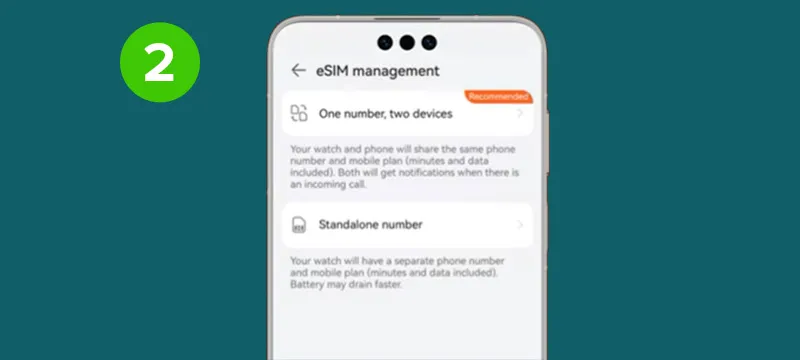
Select Standalone number > Activate

Follow the onscreen instructions to activate the service by scanning the QR code

eSIM is now downloaded and activated on your watch
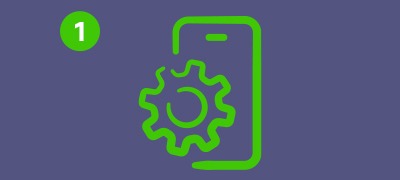
Go to Settings > Cellular > Add eSIM and select Use QR Code.

Use your Mobile Device to scan the QR code provided by Maxis

Follow the instructions on your screen to activate your eSIM profile
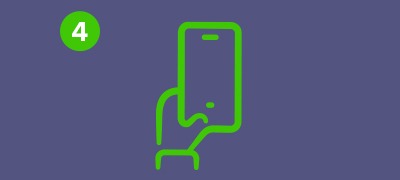
You can now start experiencing Maxis Dual SIM on your Mobile Device
Click here to watch a step-by-step installation guide of Maxis eSIM for your Mobile Device.
*Ensure your iPhone is updated to iOS 12.1.1 or later